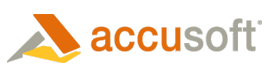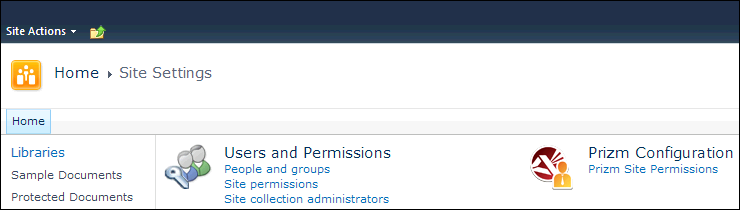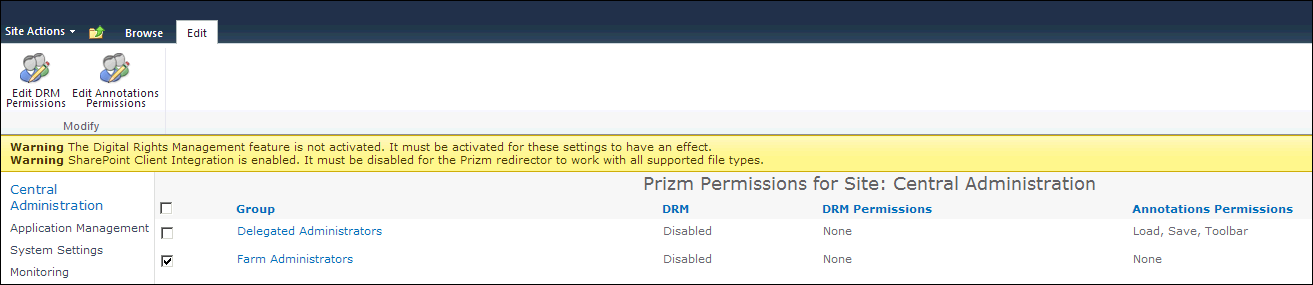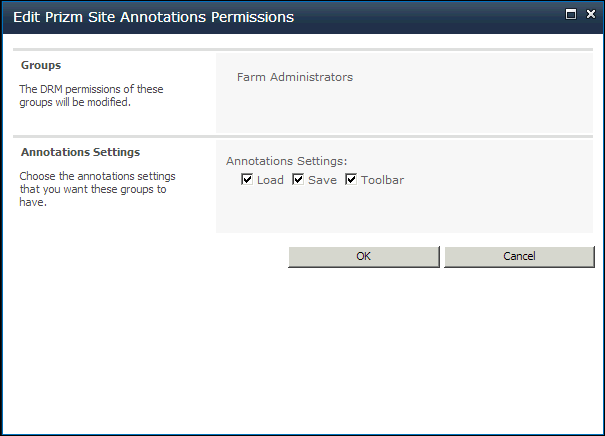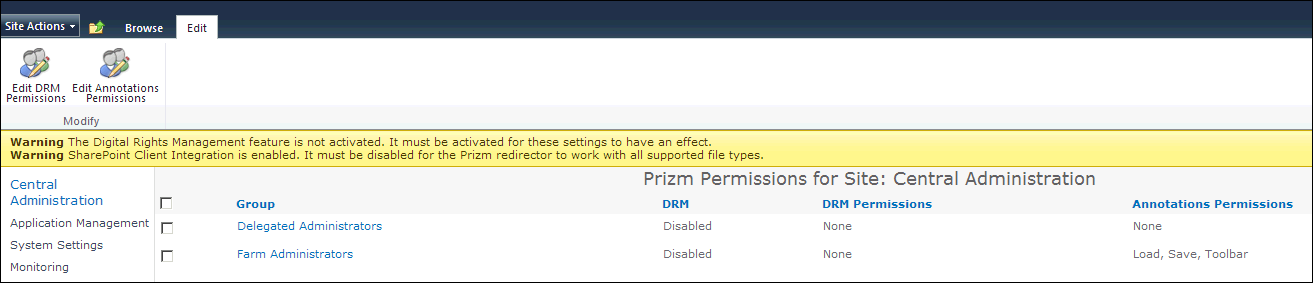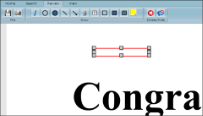To configure Annotations at the site level, follow these steps:
 |
These site settings will apply to all document libraries in the site unless you override the settings for a document library as described on the Configuring Annotations for a Document Library page. |
- Open the site where you want to configure Annotations.
- Click on Site Actions, then click Site Settings.
- Under the Prizm Configuration heading, click on Prizm Site Permissions:
- The Prizm Permissions page for the site displays. The table on this page shows the DRM permissions and annotations permissions that are currently set for each group. Select one (or more) groups to configure for Annotations and then select Edit Annotations Permissions:
If a warning appears, see the Verifying Your Installation topic for information on how to resolve any issues.
- The Edit Prizm Site Annotations Permissions window displays. Under Annotations Settings, check Load, Save and/or Toolbar as desired:
If no groups are selected when you select Edit Annotations Permissions, the Edit Annotations Permissions dialog will include a People Editor you can use to specify which groups the settings apply to.
- Click OK and your settings are saved. You will be able to view the new settings in the Annotations Permissions column on this page:
 |
If you want to configure Annotations for another site, repeat these steps. |
Examples of how SharePoint looks with Annotations configured:
Example 1
The PCC Viewer toolbar will show the options that you have selected in the steps above:
Example 2
The PCC Viewer will display saved annotations if the Load option is checked: